How to Adjust Zoom:
- For Android Version: Simply use a two-finger gesture to zoom in or out.
- For iOS Version: On the Cockpit Controls page, tap the “…” icon in the top right corner, then switch to the “Display Settings” page to adjust the zoom level.
How to Customize the Panel View Content:
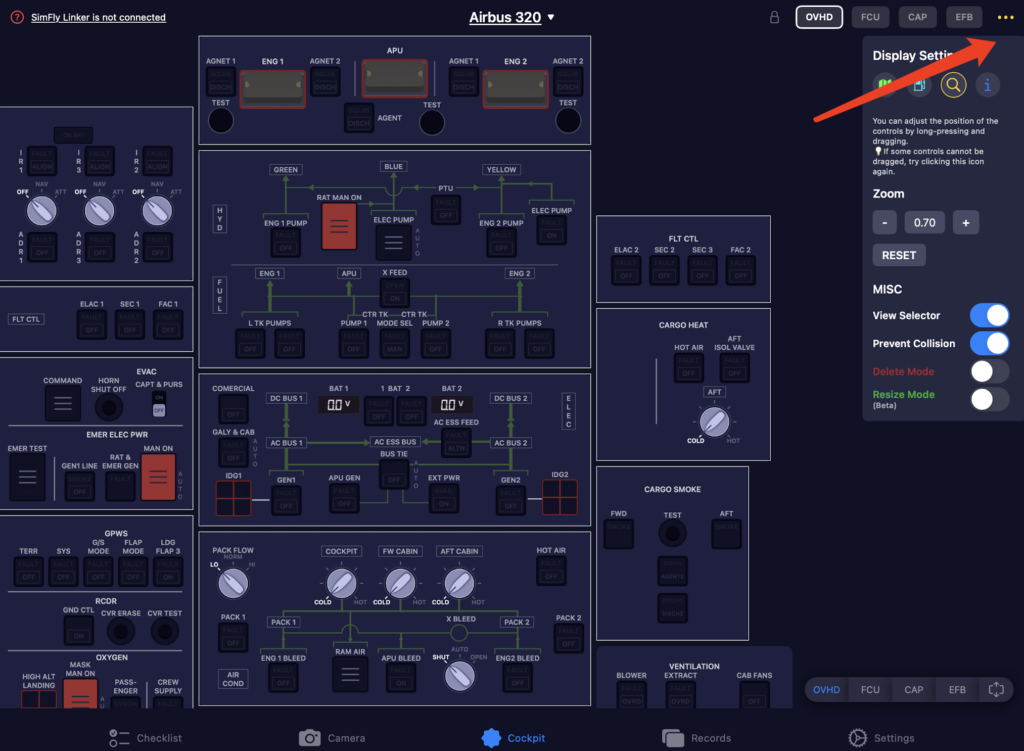
Drag to Adjust Position:
On the Cockpit Controls page, tap the “…” icon in the top right corner, then switch to the “Display Settings” page. By default, you will enter the position adjustment mode. You can adjust the position by using a long press and drag gesture. Note that when the “Prevent Collision” mode is enabled, controls will block each other’s positions. You can disable this option if needed while adjusting positions.
Individually Resize Components:
On the Cockpit Controls page, tap the “…” icon in the top right corner, then switch to the “Display Settings” page. Enable “Resize Mode” to individually resize any component.
Remove Individual Components:
On the Cockpit Controls page, tap the “…” icon in the top right corner, then switch to the “Display Settings” page. Enable “Delete Mode” to individually delete any component.