Get Template File
Before creating your checklist, it is strongly recommended that you download a checklist as a template and then make modifications based on it.
From SimFly Pad iOS version
Go to the “Checklist Selection” page, and click the “Export” button, then you can have all the built-in checklists exported.
Download from Web Editor
Go to https://web.simflypad.app , after setting the name, author, and unique ID, click the Save button to save the content to a csv file.
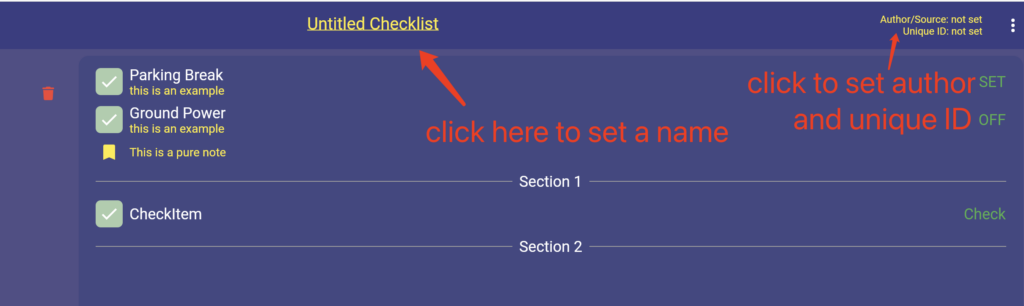
About the format of the CSV template file.
Header
- unique_id: A unique ID for this file. Will replace the old one if you already have a checklist with the same unique_id. The prefix “simflypad_” is reverse for the built-in checklist use only, please change to another one when creating your own.
- template_version: A version for this template file. Currently, it should be v0.1.
- Name: The name of this checklist file (e.g. A321 Neo)
- from: The checklist source you collected from.
- stage & stage_section & item & item_objective & item_note: Combine to describe each line of your checklist.
- ident: Setting “Y” indicates this item needs to be indented.
Item Column
stage:
Define each stage for your checklist file (e.g.: Before TO, TAXI….).
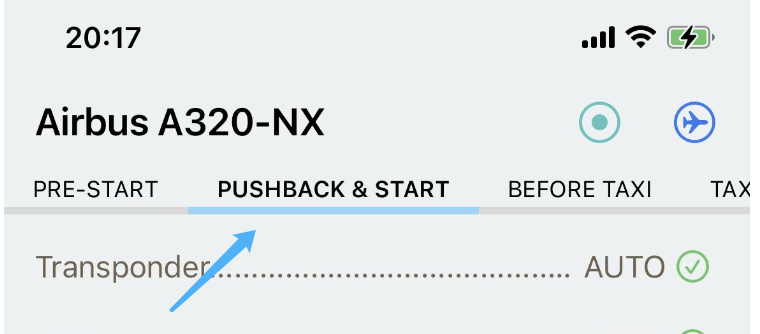
stage_section:
Used to separate the contents in one stage.
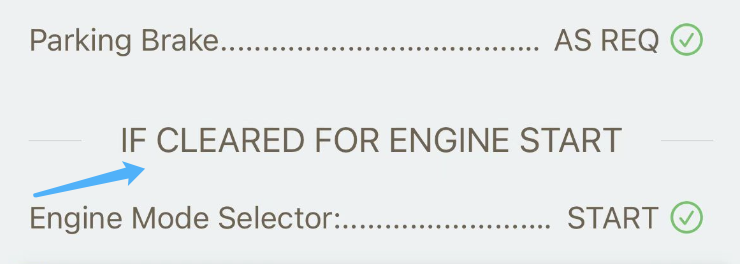
item_content & item_check

item_note
Can be placed with item_content and item_check.
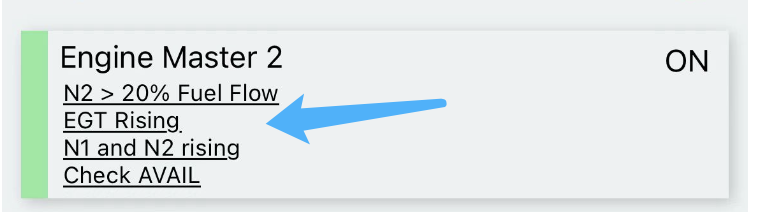
Or can be used as a single row.
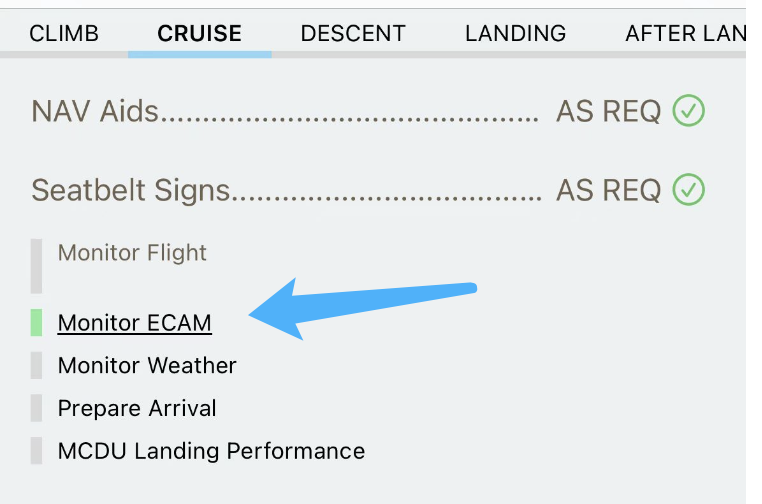
Import
After transfering the csv checklist file to your mobile deivce, go to the “Checklist Selection” page on SimFly Pad, click the “Import” button then you can import your customized checklist file.