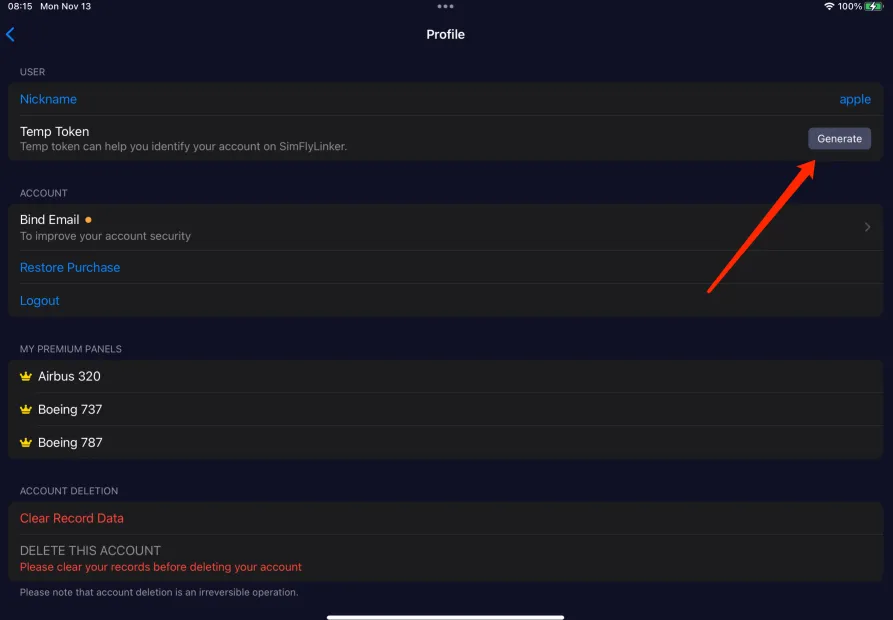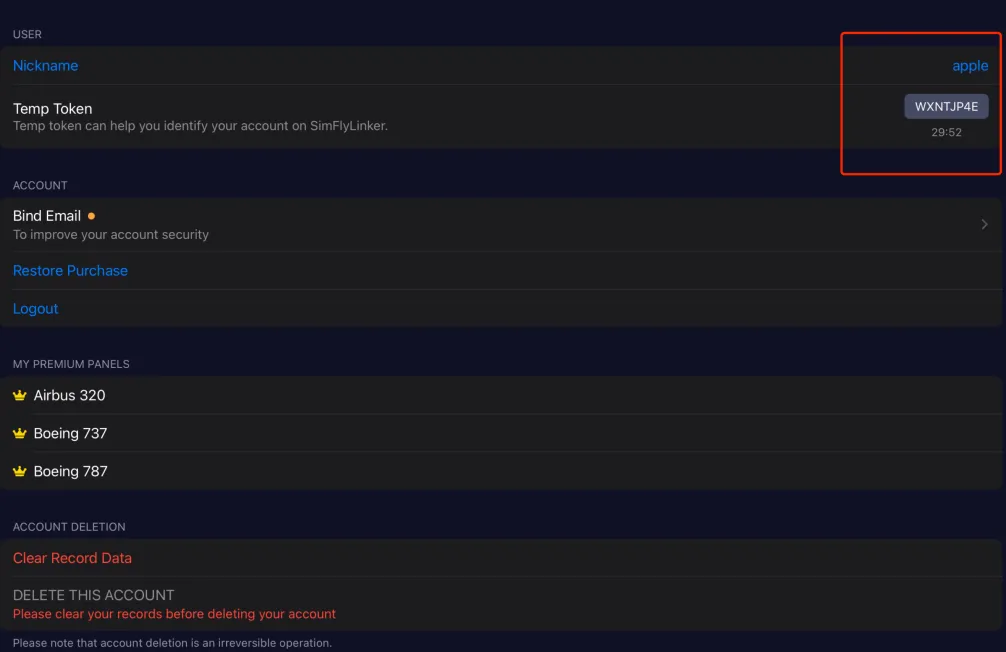There are 3 methods to activate the premium panel, and all activation methods are permanent, The activation-related information will be bound to your SimFly Pad account.
1. In-App Purchase (iOS Users Only)
In SimFly Pad, once the connection between SimFlyPad and SimFly Linker is successfully established, you can go to the Cockpit page, select the corresponding premium panel, and click the Unlock button at the top left to purchase and activate it.
2. Activation Code (Android Users Only)
After logging in, you can go to the Settings page, click on Account, and on the Profile page, click “Enter Activation Code.” Then enter the activation code to activate it.
3. Activation Code in SimFly Linker(for Simmarket purchase)
You can activate the premium panels by entering the activation code directly in SimFly Linker.
Steps
- Run SimFly Linker, switch to the Cockpit Controls page, and click “Enter Activate Code”. In the dialog box that appears, enter the activation code, then click confirm. Wait for the page to display a message indicating successful activation before closing the dialog box.
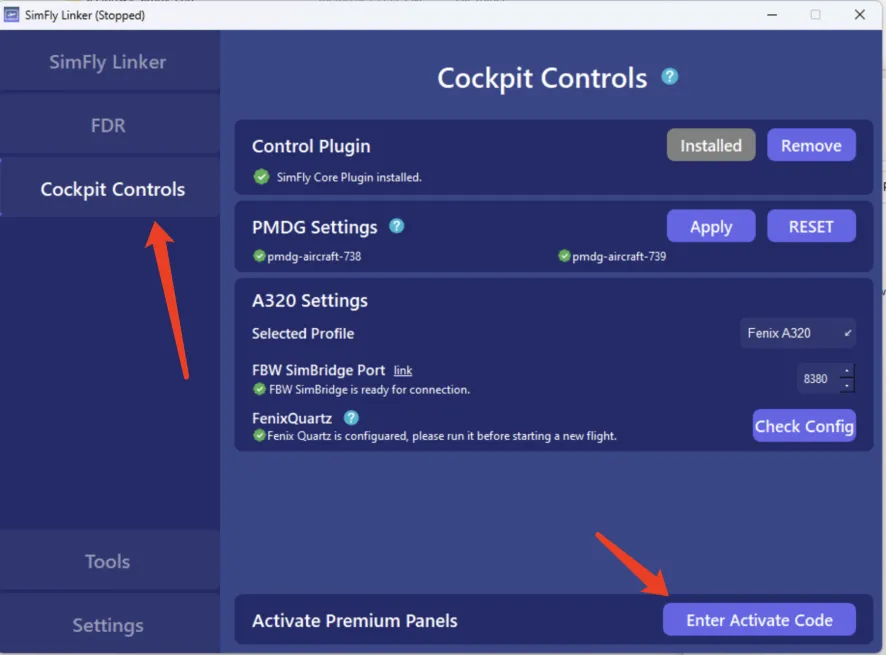
- In the dialog box, enter the activation code along with your SimFlyPad username or email. If you are using an Apple ID to log in, select the Temp Token Mode on the right side. (For Apple users who want to confirm their username or generate a Temp Token, please refer to the following section)
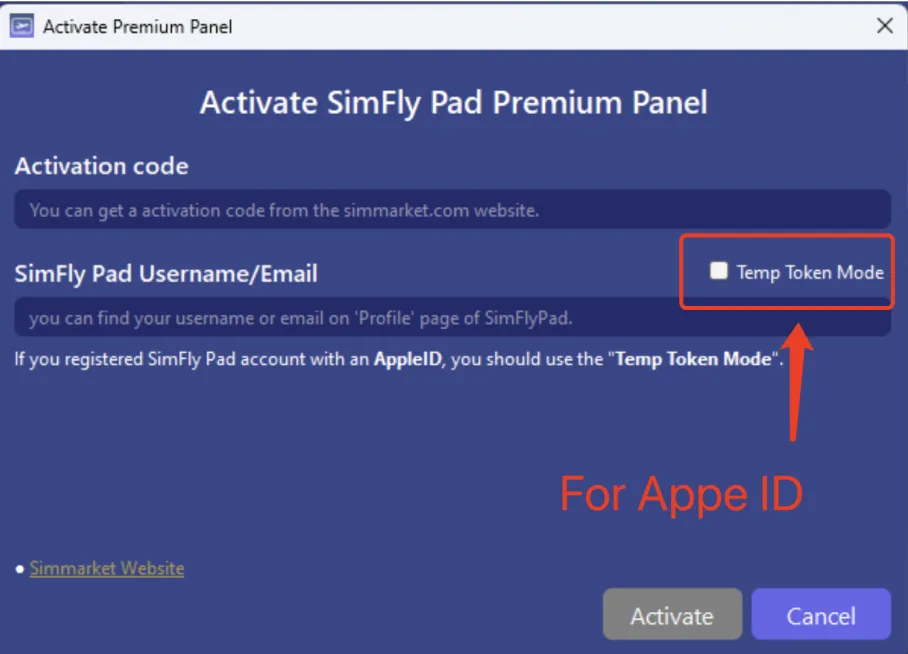
- After entering the information, click the activate button below.
- Once activation is complete, you can view all activated panels on the Profile page of SimFly Pad.
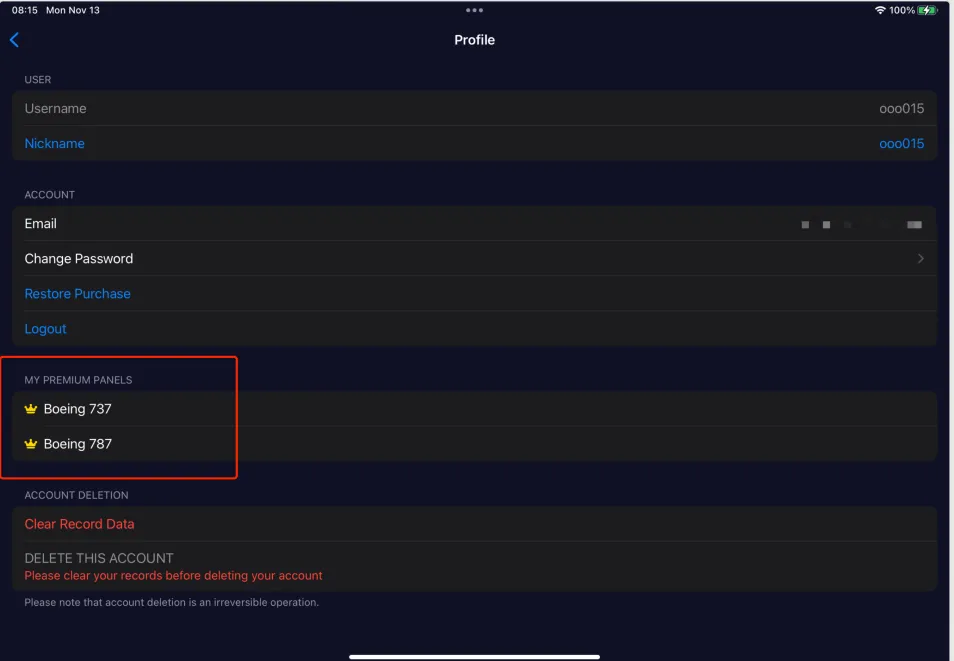
Tips: How to Confirm Your SimFly Pad Username or Generate Temp Token
Your SimFly Pad username is the same as the username you enter when logging into SimFlyPad. You can access your Profile page by clicking on your user nickname in the Settings page.
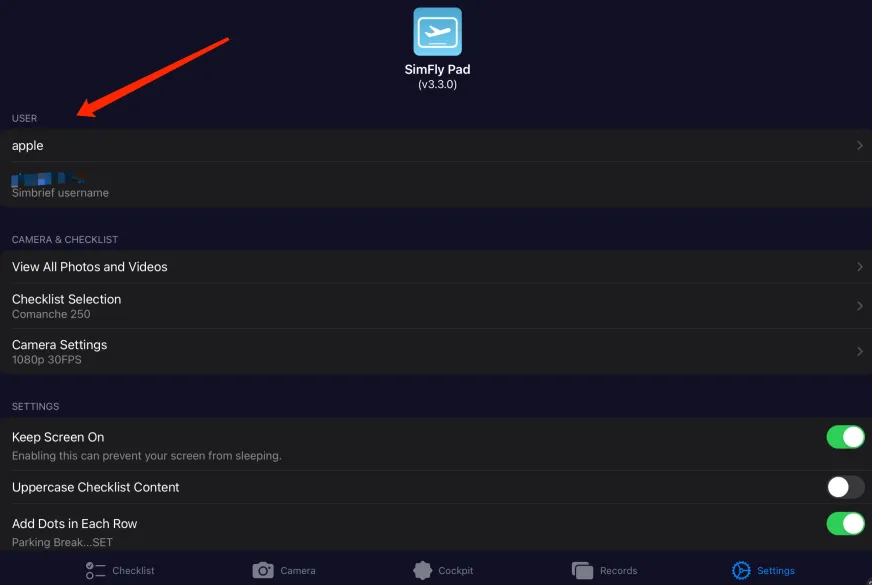
on the Profile page, your username is displayed under the Username section.
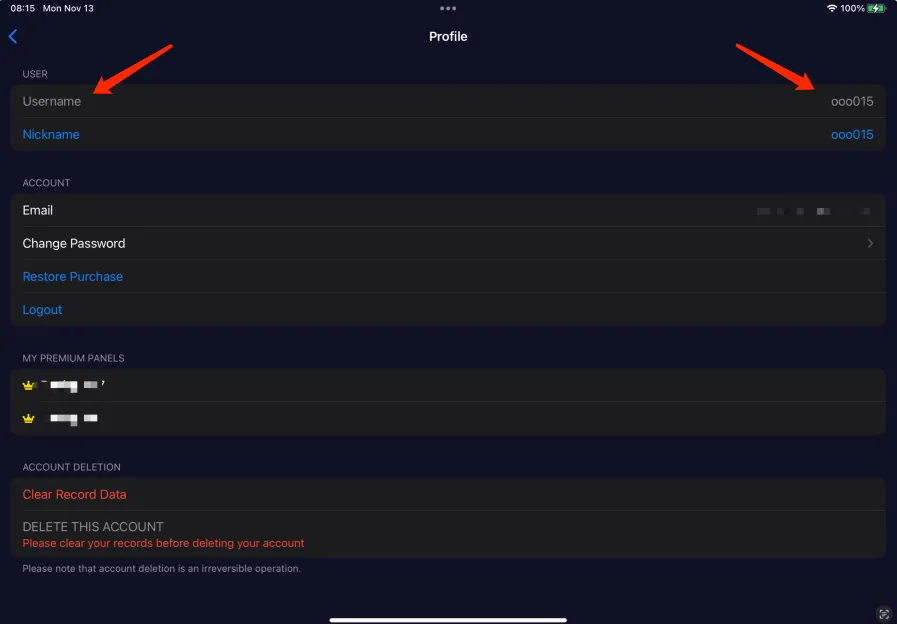
For users logging in with an Apple ID, the username will not be displayed. In such cases, when activating panels, you need to use the Temp Token mode. You can generate a temporary Token on the Profile page by clicking the Generate button next to Temp Token.