Usage
-
How much does each function of SimFly Linker affect my FPS?
Very little.
SimFly Linker mainly interacts with MSFS through API, and the underlying code is written in C++. When running normally, SimFly Linker almost 0 CPU, even in streaming video mode, the usage of CPU is still around 2%.
The only performance fluctuation may occur during video recording, but due to the use of Windows’ latest screen recording function (this is the main reason why Windows system requires version 1903 or above), the performance fluctuation is quite small. According to tests, in a host configuration with a 6900XT graphics card + 32GB memory + AMD 6800, using the 60fps 1080p recording option, the game’s frame rate fluctuation is about 2-3%.
Also, at the end of the recording, SimFly Linker’s use of memory will spike briefly because the program needs to read the recorded video into memory for processing and writing to disk.
-
How much does the FDR plugin affect my game?
Very little.
The FDR plugin will automatically start every time you fly (there is no need to start SimFly Linker in advance). Due to the use of asynchronous reading and writing technology, and the data read and recorded is very small, so the impact on performance can be ignored.
-
After my flight, I couldn’t find the record on the FDR page
The FDR plugin filters out records under the following conditions – flight time is less than 2 minutes or there are less than 10 valid record entries. If you find that you meet these conditions but still can’t see the FDR record, you can click the “Open Files” button at the bottom of the FDR page to check if the corresponding files have been created in the folder that appears. If the folder does not exist as indicated, it is likely that some third-party plugins have changed the path where the data is saved. Please contact me at [email protected], and I will help you investigate the issue.
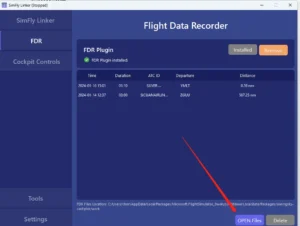
-
FPS Drops When Using Fenix MCDU or G1000 Video Transmission
If you find that your game’s FPS has dropped after transmitting real-time video to SimFlyPad using the pop-up window mode of Fenix MCDU or G1000, this is a “normal” phenomenon. The reason for this issue is that the current MSFS does not support good performance for pop-up windows, and it has little to do with the video transmission feature of SimFlyPad itself. Microsoft’s official development plan indicates that this issue is expected to be fixed in SU 15.
Tip: For some users, turning off vertical synchronization can significantly improve the performance of pop-up windows. (Needs to be turned off in both game settings and graphics settings)
-
I Can’t Pop Up My Window Anymore
After using the pop-up window transfer feature of SimFly Linker, you might find that in your next gaming session, no matter how you click Right ALT + Left Mouse Button, you can’t see the window pop up anymore. Don’t worry, it’s not that the window can’t pop up; rather, after the window pops up, MSFS immediately moves it to a remembered location by MSFS. (This happens because SimFly Linker moves the window to a hidden position during streaming. If the window’s position remains hidden when you exit the game, MSFS will remember this incorrect position.)
- To reset the position of your current pop-up window: You can click the RESET Popup Windows button on the Tools page of SimFly Linker.
- To make MSFS remember the “correct” position of the pop-up window again, after clicking the “RESET Popup Windows” button, keep the pop-up window open and return to the game’s main menu.
If your mouse does not become a zoom icon when you press the RightAlt key, Go to the MSFS’s Control Option, search “NEW UI WINDOW MODE” and rebind the Right Alt key to it.
-
How much does the Core plugin or the Cockpit Controls feature affect my game performance?
Very little.
The Core plugin only starts working after SimFly Pad switches to the Cockpit page and executes “Connect”. Because it uses update notification and asynchronous refresh mechanism, even when using a panel like B737 with hundreds of data variables, the impact on the game FPS is very small.
At the same time, since SimFly Linker and Core plugin communicate through API via memory, the efficiency of data transmission is also very high.
-
SimFly Linker crashes during the “Recording” function.
This issue is usually due to unstable graphics card drivers. For AMD graphics card users, changing the drivers can solve the problem.
-
My SimFly Pad Cannot Connect to SimFly Linker
This is the most common problem, don’t worry, just follow this article for troubleshooting. If the problem persists, don’t hesitate to contact us.
-
Currently, only in the Android version, we offer a 7-day trial. You can get the trial by clicking the unlock button on the panel. (Note: To get the trial, you need to bind an email first.)
Account & Payments
-
You can purchase it on https://secure.simmarket.com/seeingskyinc.mhtml , and all activations are bound to your SimFly Pad account. If you forget your SimFly Pad account, please contact us.
-
Do I need to purchase twice if I want to use SimFly Pad on multiple device?
No, simply log in using the same SimFly Pad account.
-
What is the difference between unlocking with in-app purchases on iOS and using an activation code?
Using in-app purchases on iOS will directly unlock the corresponding panel, and the activation information will be directly linked to your currently logged-in SimFlyPad account. Therefore, we strongly recommend that you register and log in to your account before making in-app purchases on iOS.
There is no difference in usage and activation validity between them (both are permanently activated). It’s just more convenient to use iOS In-App purchase since you won’t need to input an activation code manually, compared to other activation methods.
-
What is the Refund Policy
If you made an in-app purchase on iOS, please contact Apple directly to request a refund. Unfortunately, we are unable to assist with this process.
If you purchased an activation code from Simmarket and are unable to use it due to objective reasons, please note that Simmarket does not typically support refunds. We recommend contacting us first to resolve the issue. If the problem cannot be resolved, we will submit a refund request to Simmarket on your behalf.
-
After binding an email, can I log in using the email?
If you were using a username + password to log in before binding the email, you can log in using email + password after binding. If you were previously using AppleID to log in, you will still need to use AppleID to log in after binding.
-
Where can I see the list of panels I have purchased?
You can see the list of panels you have purchased on the Settings -> Account page.
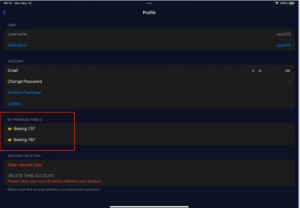
-
I use AppleID to log in on my iOS device. How can I log in with the same account on the Android version of SimFly Pad?
On the login page of the Android version, click the More icon in the upper right corner, and there is an AppleID login button.
-
I forgot my account information. Can I use the activation code to activate it again?
No, the activation code can only be used once. If you forgot your account information, please send us your order details, and we will help you retrieve your account information.